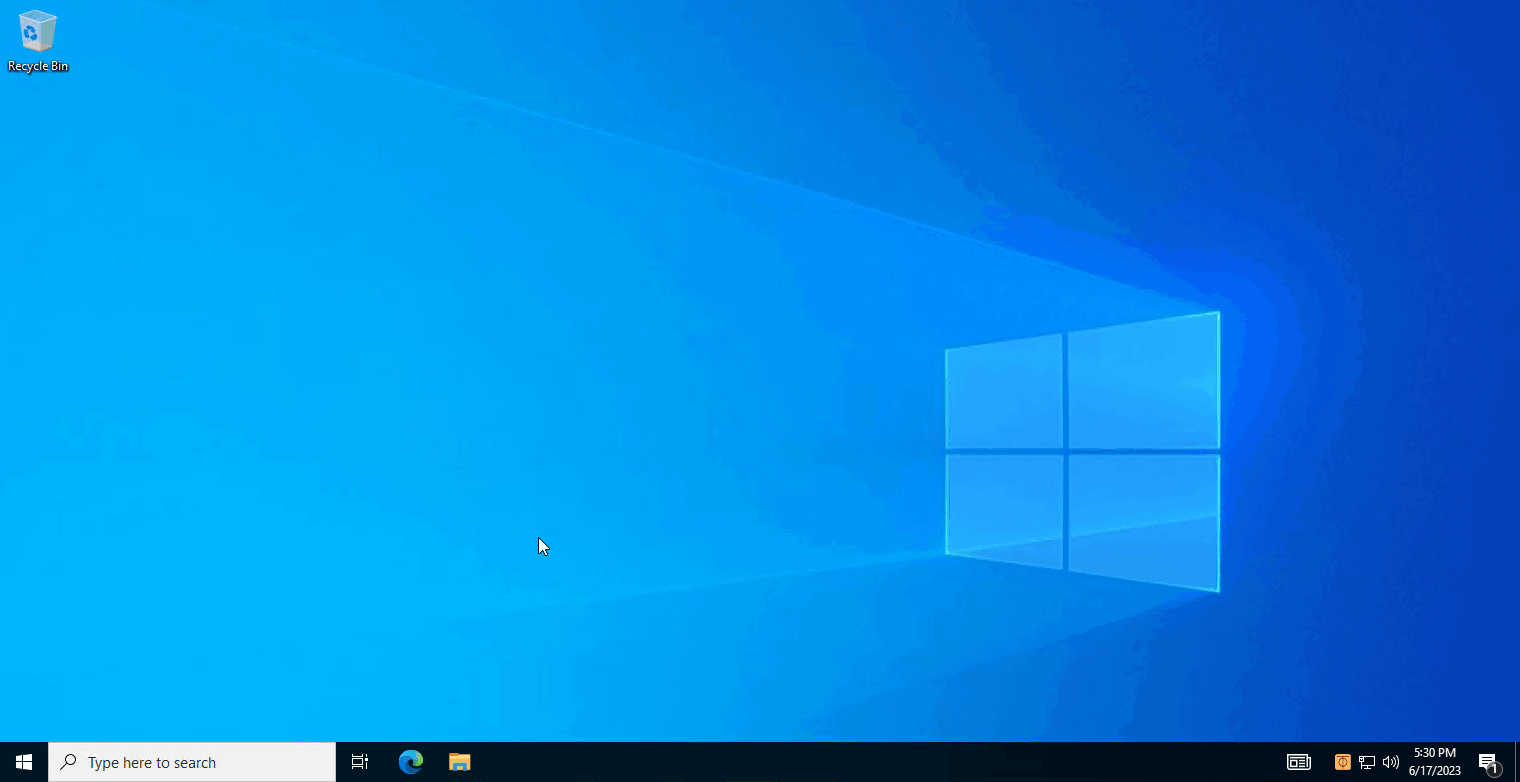#
ZeroTier
ZeroTier is a network service used to provide virtual private or public LAN solutions.
#
Client
#
Windows
- Download the Windows installer for ZeroTier and launch the installer
- Once installed, go to your system tray and locate ZeroTier. Right-click on the icon > Join New Network...
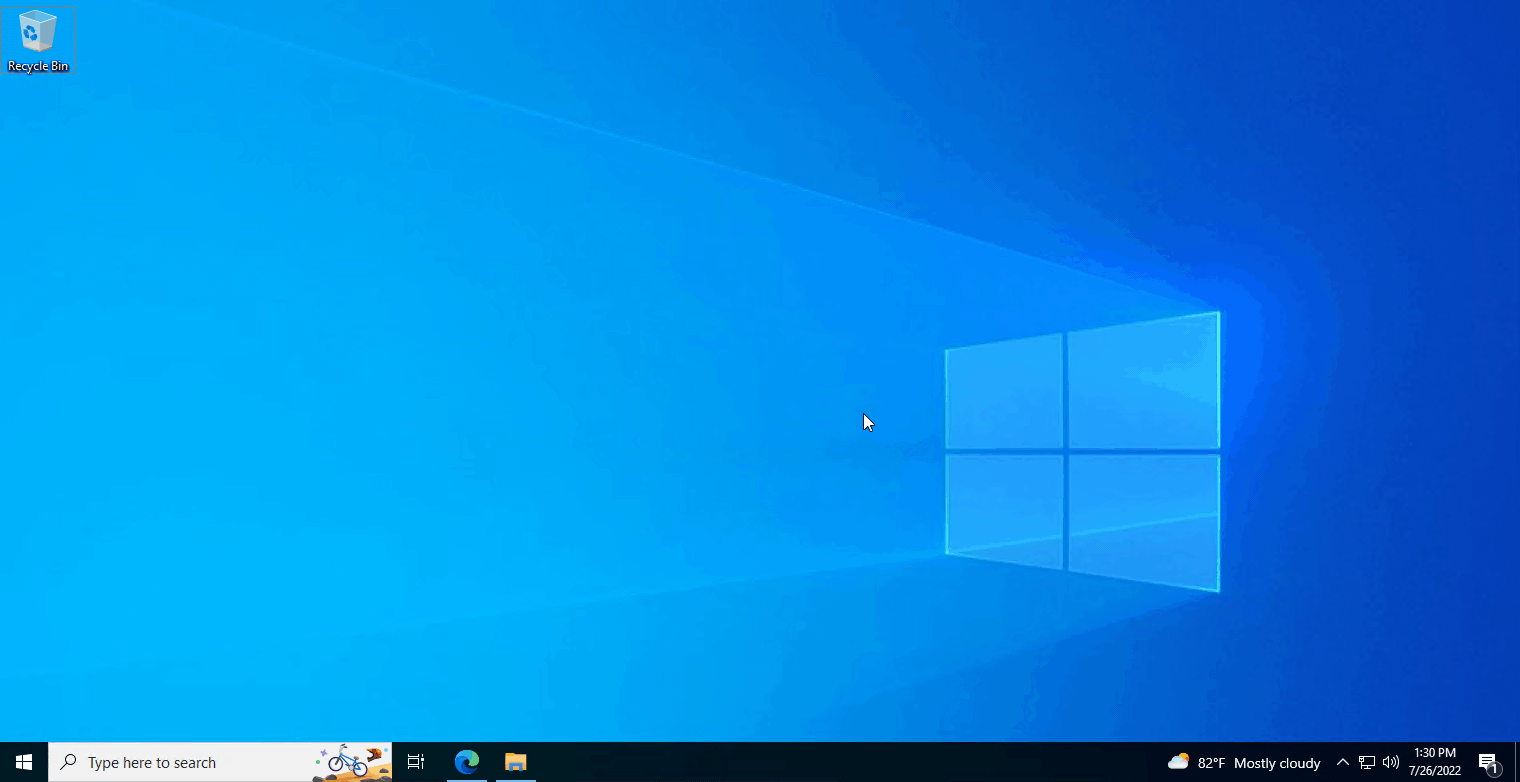
- Enter the unique 16-digit network ID set up by you or provided by the administrator into the box and click Join. The network should show up in the ZeroTier UI
- Private networks will not show up on your client until it is approved. Manage your network or contact the network administrator

- Right-click on the ZeroTier UI icon. Then, hover over the network you wish to disconnect from > Disconnect

- Open Control Panel and navigate to Programs > Programs & Features > Uninstall a program
- Select ZeroTier from the program list and click Uninstall. Follow the on-screen instructions to remove ZeroTier
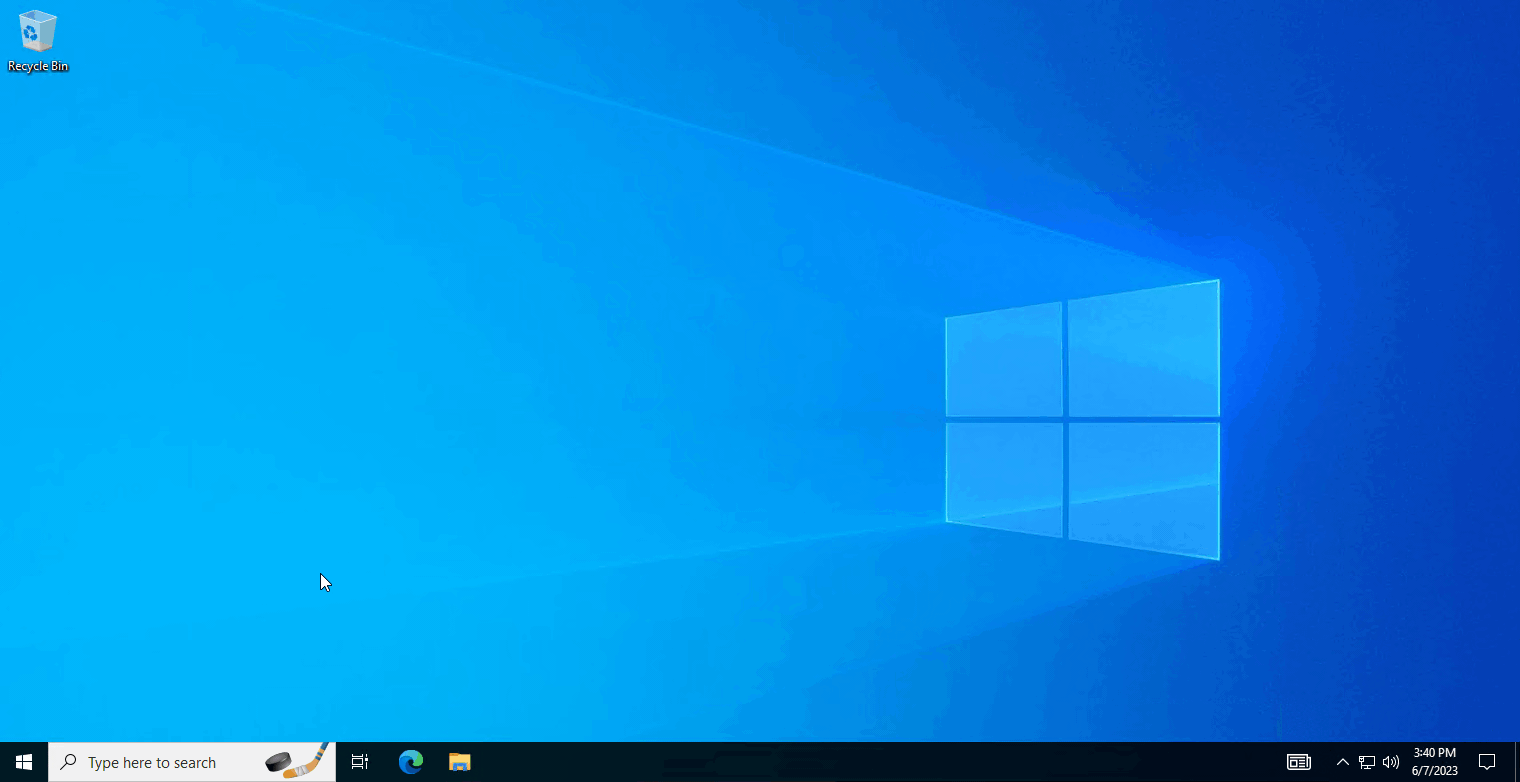
#
Arch
- Download the Arch package for ZeroTier through terminal using
pacman
sudo pacman -S zerotier-one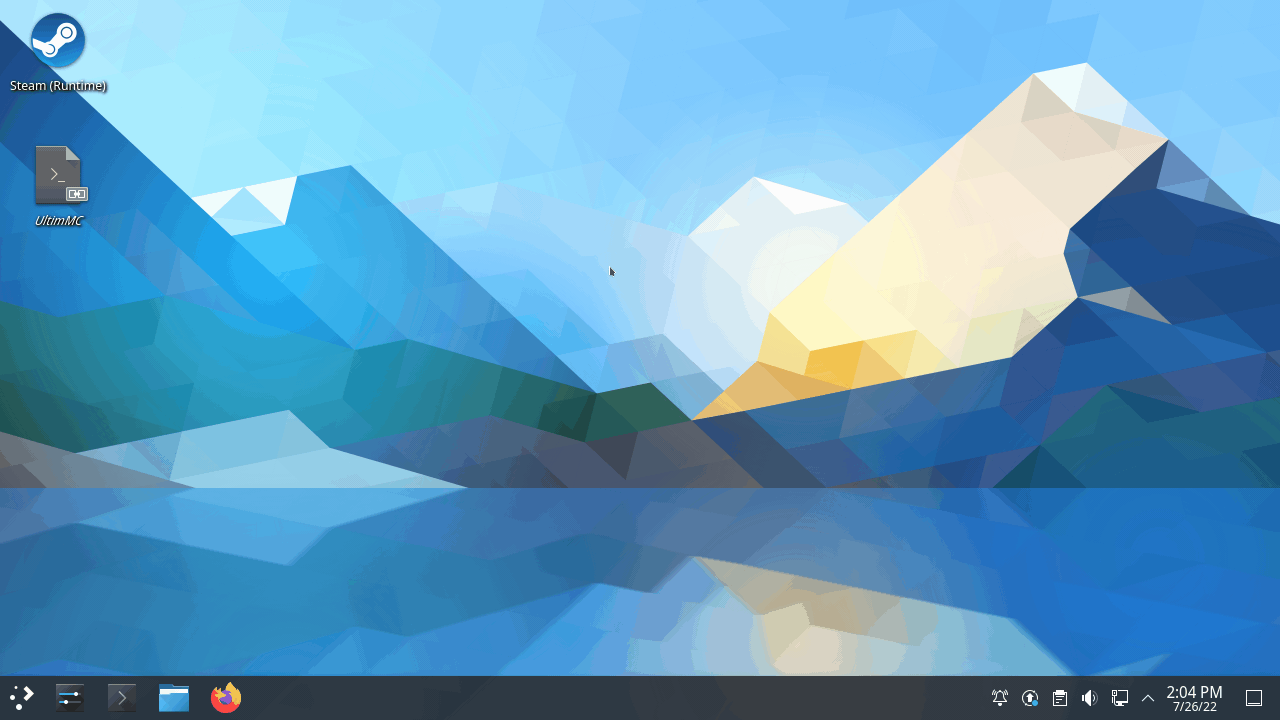
- Start the
zerotier-oneservice:- You may need to start it in order to connect to a network
sudo systemctl start zerotier-one- Alternatively, you can choose to have the service run on system startup:
sudo systemctl enable zerotier-one
- Connect to a ZeroTier network using terminal, replacing
<network_ID>with the unique 16-digit network ID set up by you or provided by the administrator
sudo zerotier-cli join <network_ID>- Check that you are connected to a network. If successful, the network will show up
- Private networks will not show up on your client until it is approved. Manage your network or contact the network administrator
sudo zerotier-cli listnetworks
- Leave a ZeroTier network using terminal, replacing
<network_ID>with the unique 16-digit network ID you wish to disconnect from
sudo zerotier-cli leave <network_ID>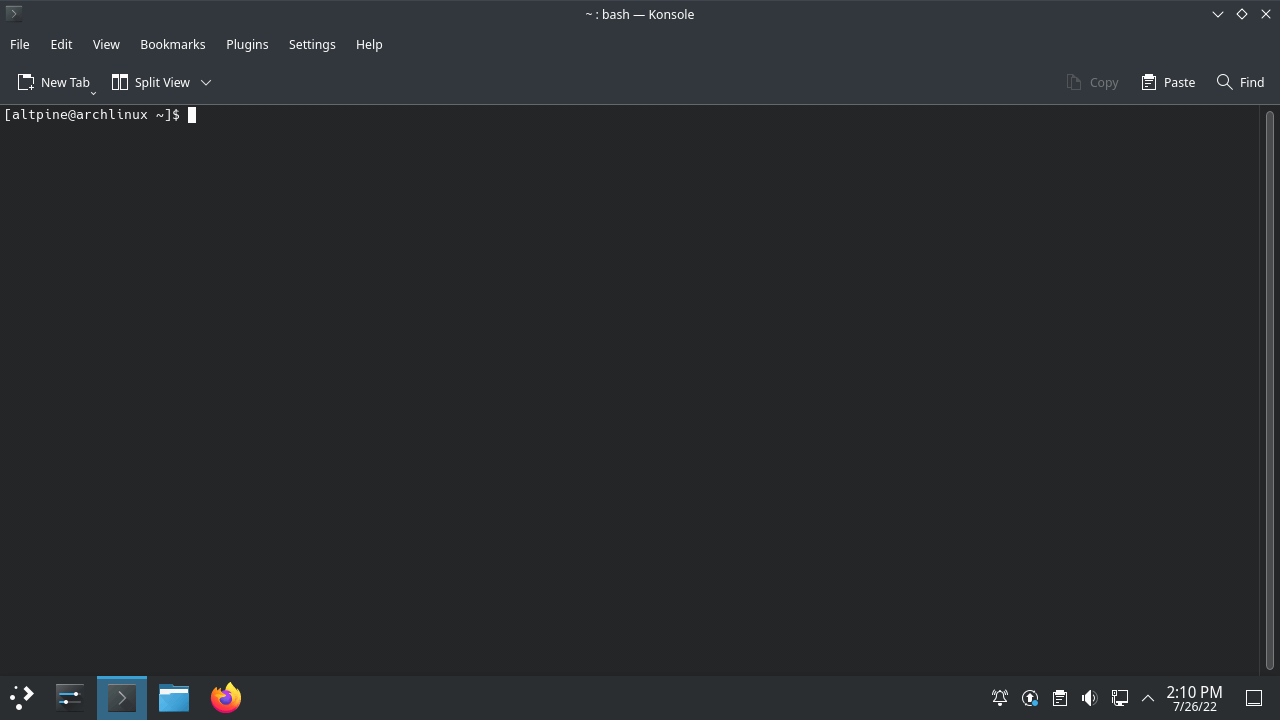
- Uninstall the Arch package for Zerotier using
pacman:
sudo pacman -R zerotier-one
#
Debian
- Download ZeroTier using the SSL-based install script:
curl -s https://install.zerotier.com | sudo bash- Start the
zerotier-oneservice:- You may need to start it in order to connect to a network
sudo systemctl start zerotier-one- Alternatively, you can choose to have the service run on system startup:
sudo systemctl enable zerotier-one- Connect to a ZeroTier network using terminal, replacing
<network_ID>with the unique 16-digit network ID set up by you or provided by the administrator
sudo zerotier-cli join <network_ID>- Check that you are connected to a network. If successful, the network will show up
- Private networks will not show up on your client until it is approved. Manage your network or contact the network administrator
sudo zerotier-cli listnetworks- Leave a ZeroTier network using terminal, replacing
<network_ID>with the unique 16-digit network ID you wish to disconnect from
sudo zerotier-cli leave <network_ID>- Uninstall the package for Zerotier using
apt:
sudo apt remove zerotier-one
#
Server
ZeroTier can be used to host various services over their network, such as a multiplayer game over LAN or a web server. This section details additional information that may be useful for hosting.
See Troubleshooting & FAQ on the official ZeroTier docs.
#
Windows
In Windows, connected networks are categorized by Private or Public to determine firewall rules to use. If your ZeroTier interface shows up as a Public network, you may need to set it to Private to allow client connections.
- Launch a Windows Powershell window as Administrator
- Locate the
Namefor your ZeroTier network adapter usingGet-NetConnectionProfile. You should seeZeroTier One [xxxxxxxxxxxxxxxx]listed underInterface Alias

- Set the ZeroTier network interface to Private, replacing
<interface_name>with the name of your network interface:
Set-NetConnectionProfile -Name "<interface_name>" -NetworkCategory Private
In Windows, the built-in firewall blocks pings to your host by default, preventing clients from pinging your server.
Enabling these firewall rules typically isn't required by your host. However, if you encounter problems with inbound connections, it may help for troubleshooting.
Warning
While disabling your firewall may allow pings, it is not recommended as it can leave your server at risk
- On your host, launch Windows Defender Firewall with Advanced Security
- Under Inbound Rules, enable all rules titled File and Printer Sharing (Echo Request - ICMPv4-In).