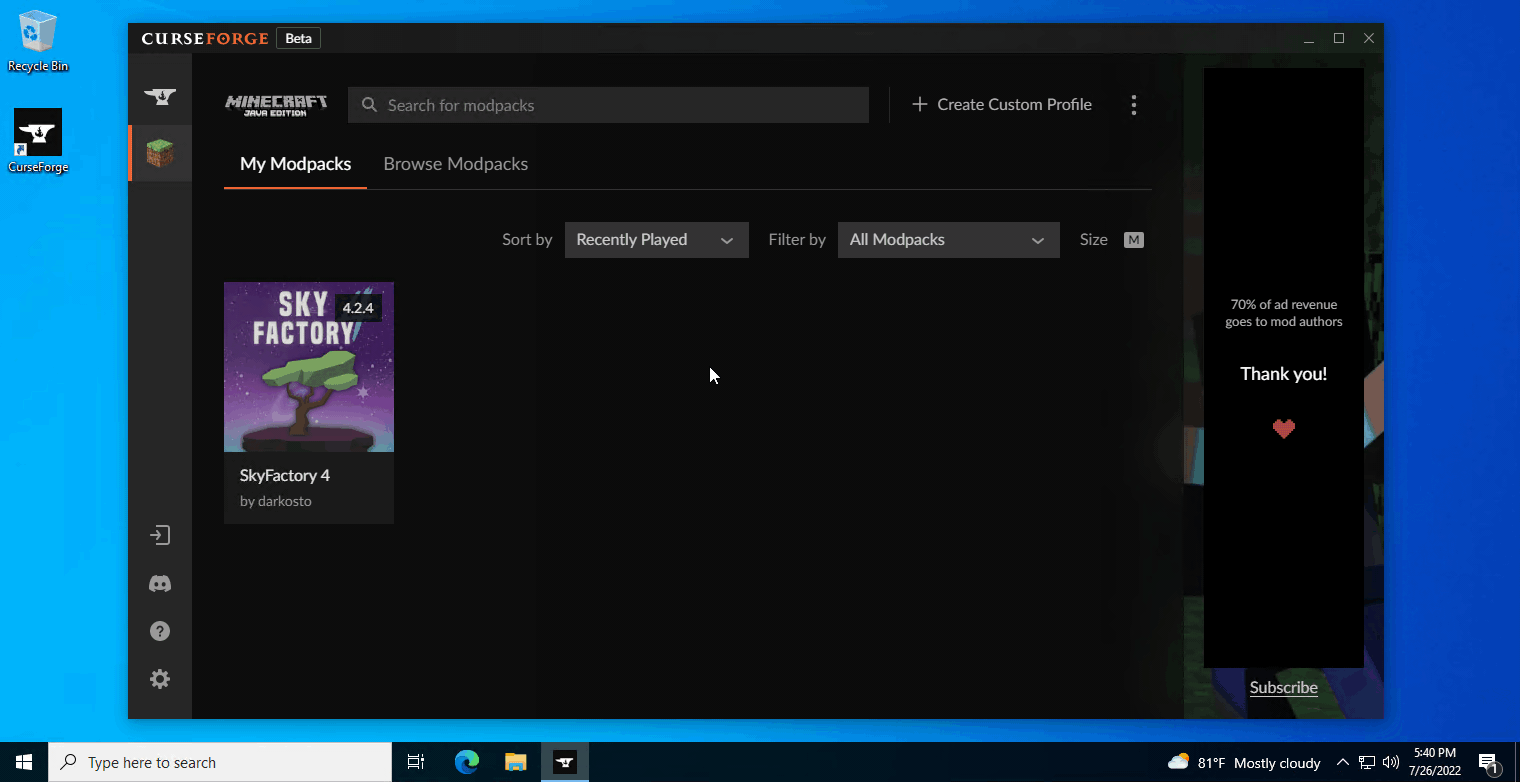#
CurseForge
CurseForge is a large mod repository and launcher used by most Minecraft modpacks.
#
Prerequisities
#
Installation
Jump to
#
Windows
- Download CurseForge and run the installer
Standalone Standard (Overwolf)
- Launch CurseForge. If you have Minecraft preinstalled, it should automatically detect your installation
You can manually create the Minecraft folder under Settings > Game Specific > Add > Minecraft > Minecraft (Java Edition).
By default, CurseForge creates a folder under your system drive (C:\), replacing <your_name> with the name of your user folder. If you wish to change this location, Select Advanced.
C:\Users\<your_name>\curseforge\minecraft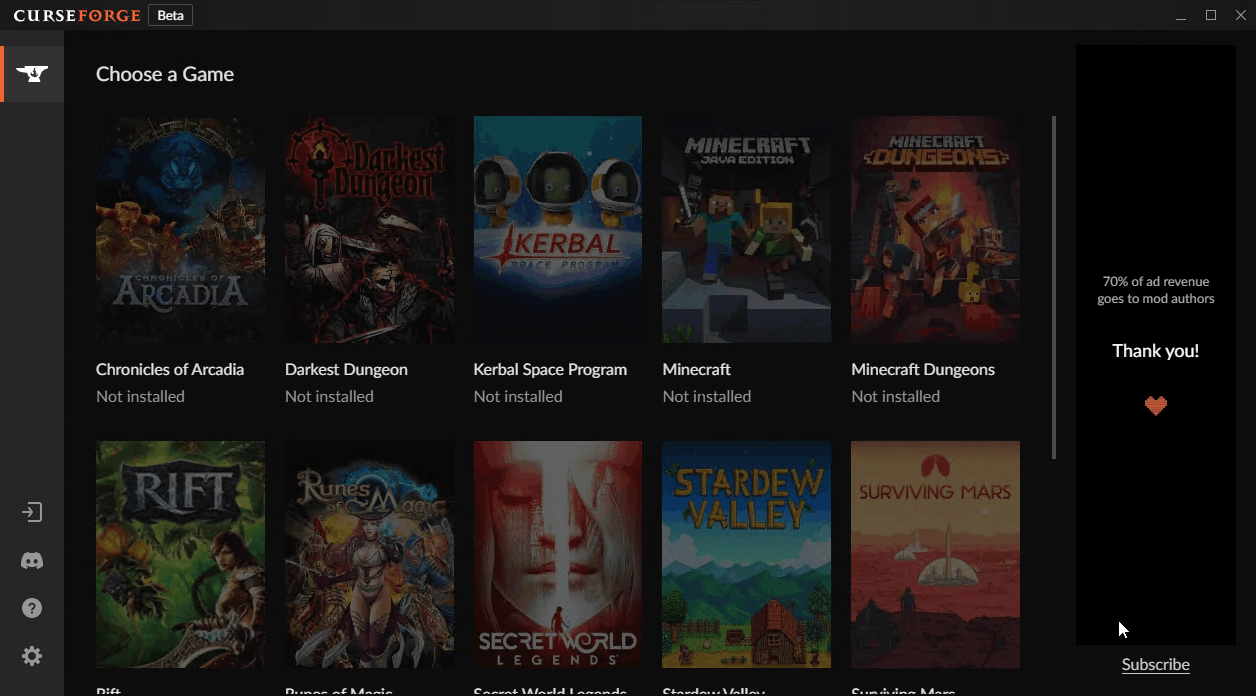
#
Usage
#
Modpacks
Modpacks can be installed by browsing the CurseForge website or using the CurseForge app.
- Launch the CurseForge website for Minecraft modpacks
- Install modpacks using the Install button. It should automatically launch in CurseForge and begin installation
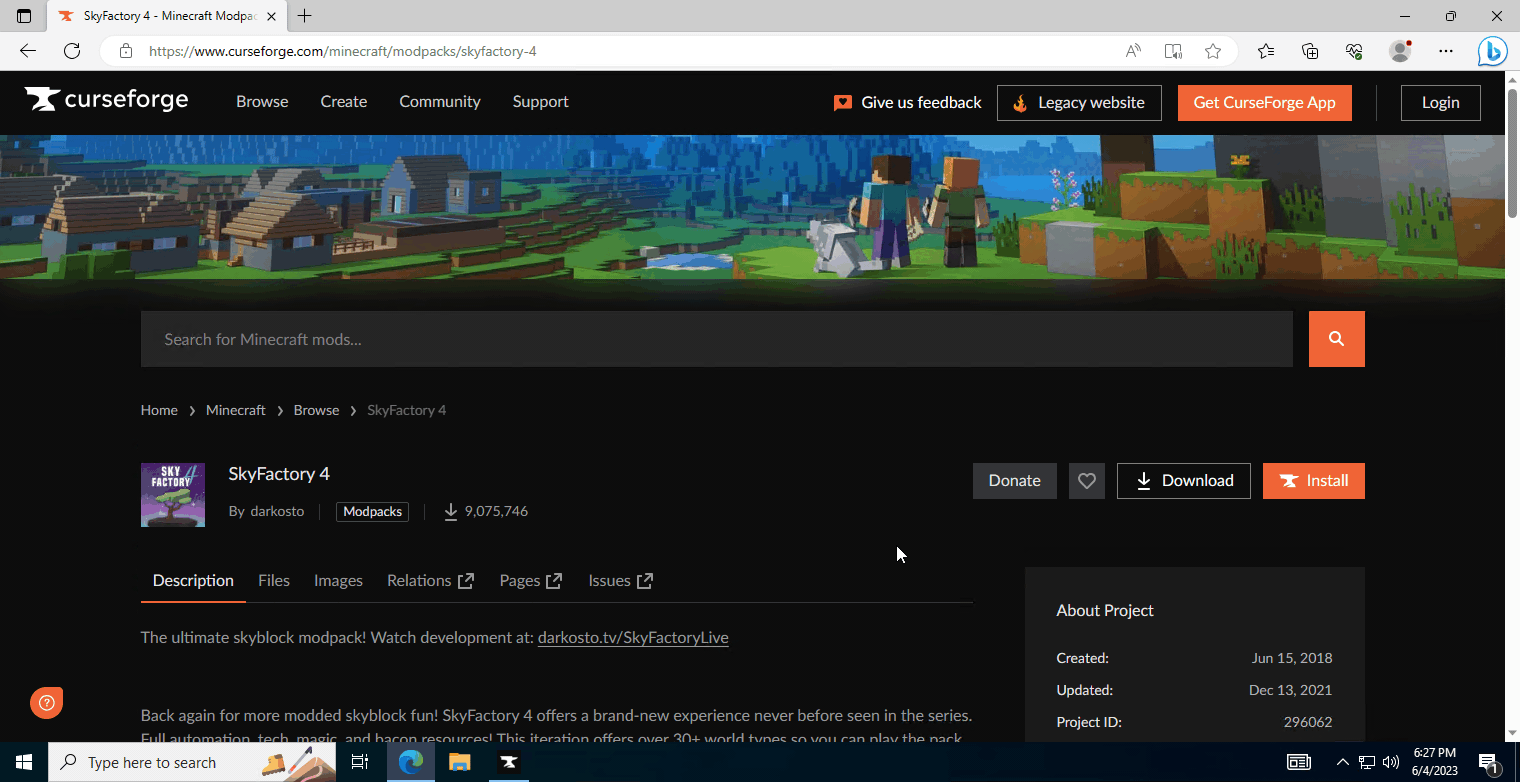
- Alternatively, you can specify a specific or older version of a modpack by clicking on the modpack's details > Files
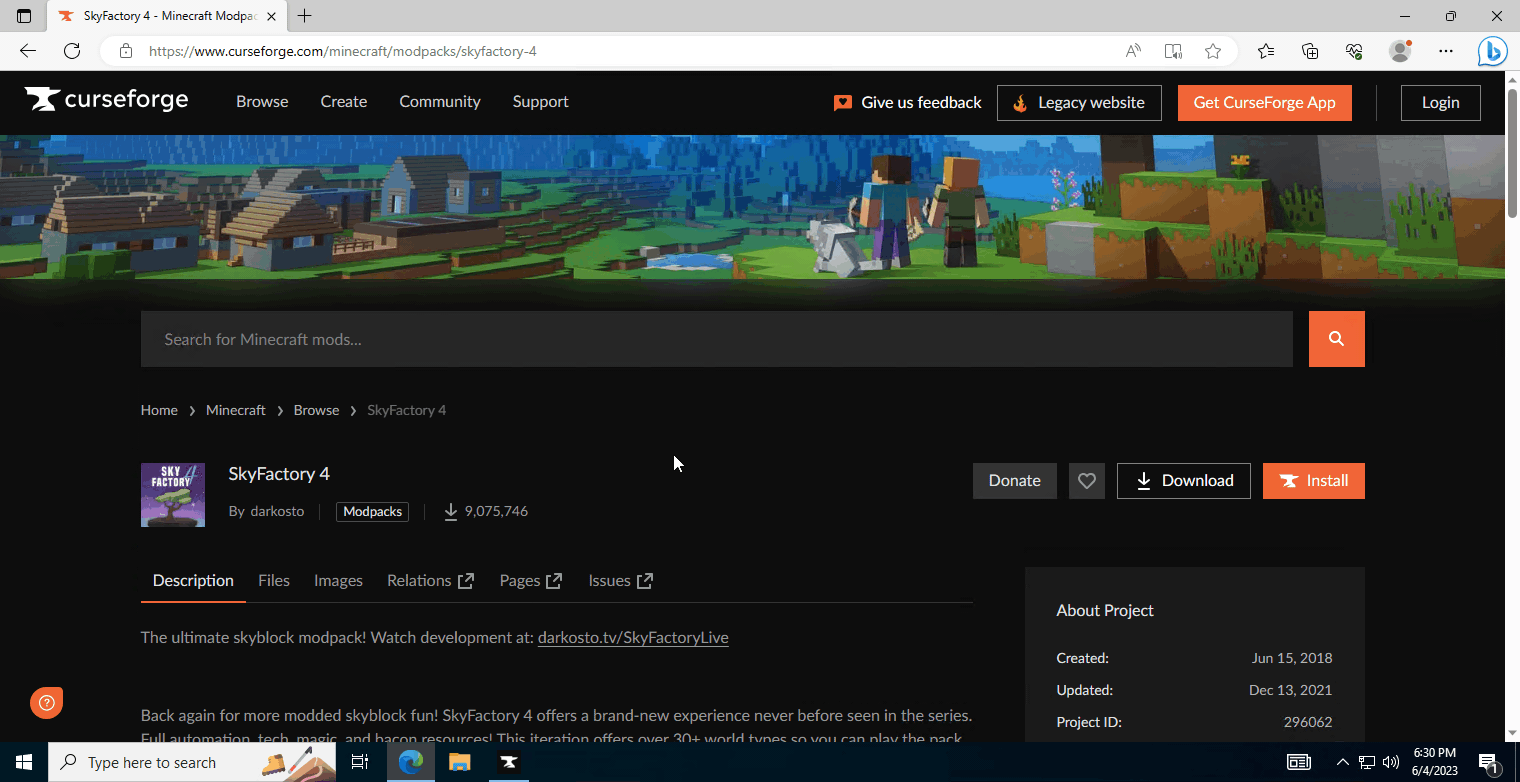
- In the left sidebar, select Minecraft > Browse Modpacks. Modpacks can be installed using the Install button

- Alternatively, you can specify a specific or older version of a modpack by clicking on the modpack's details > Versions
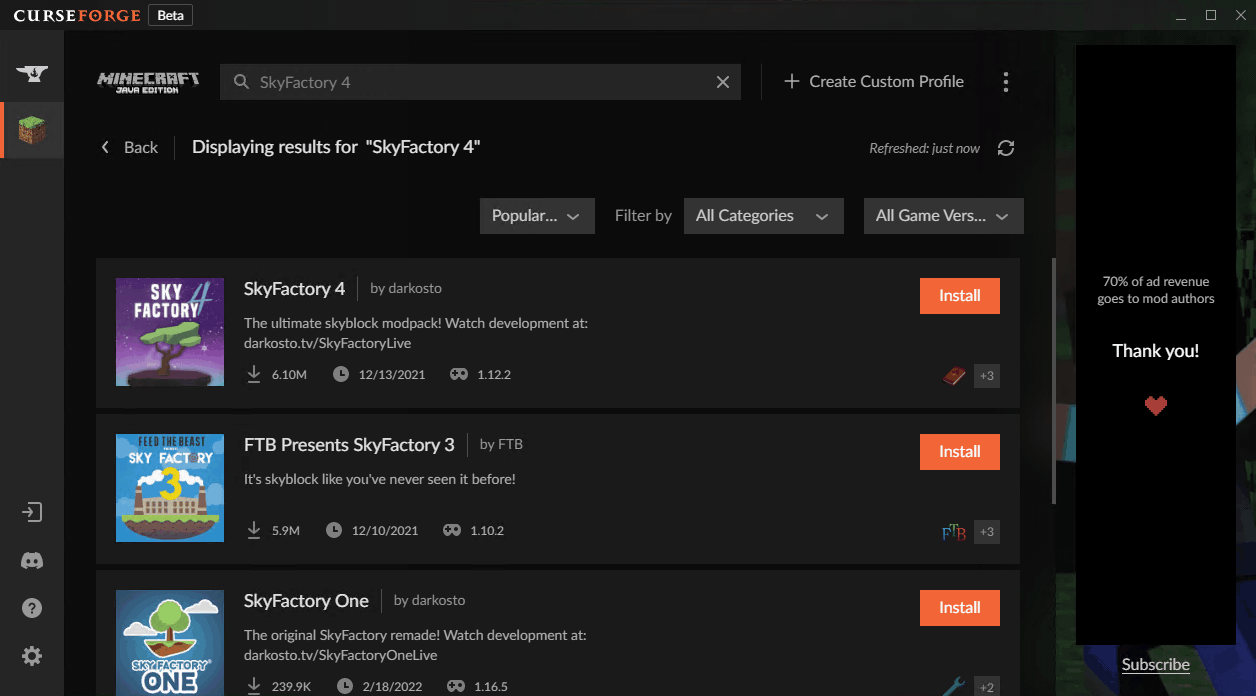
- To uninstall a modpack, open the CurseForge app and head to the left sidebar. Select Minecraft > My Modpacks. Click on the modpack > 3 Dots > Delete Profile
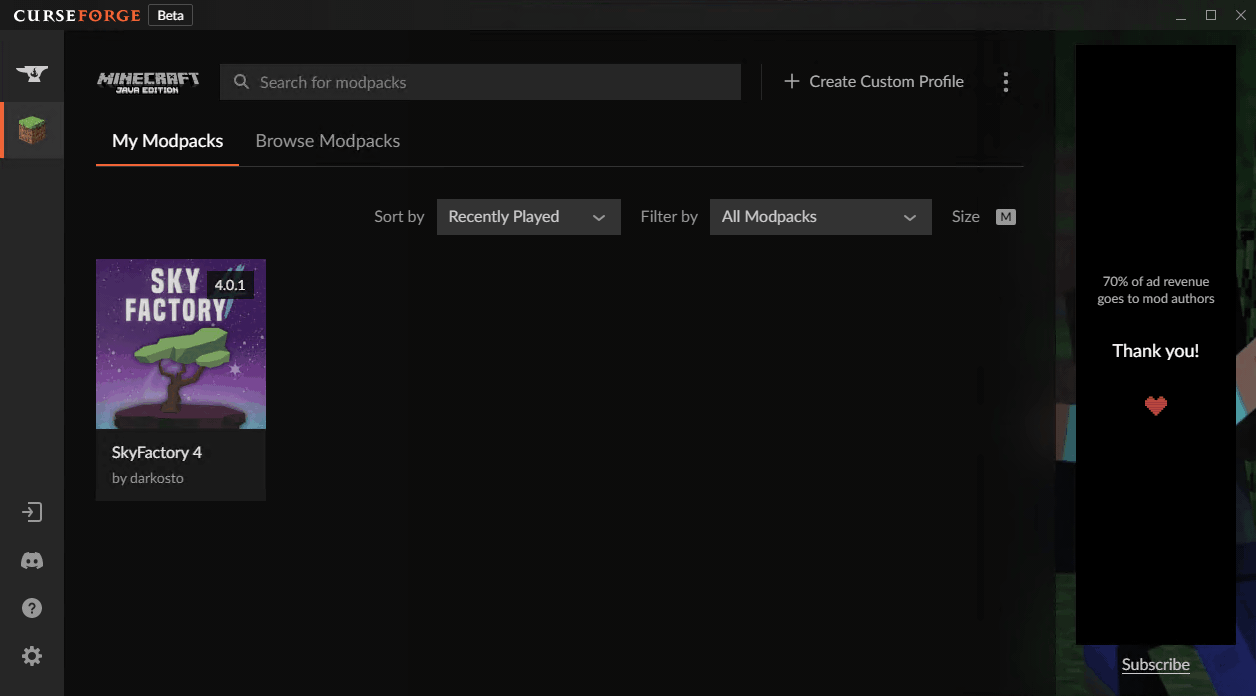
#
Mods
- Download the mod(s) and save them to an accessible directory
- Locate your Minecraft installation folder. In the CurseForge app, this can be found under Minecraft > My Modpacks. Find your modpack, then right-click and select Open Folder
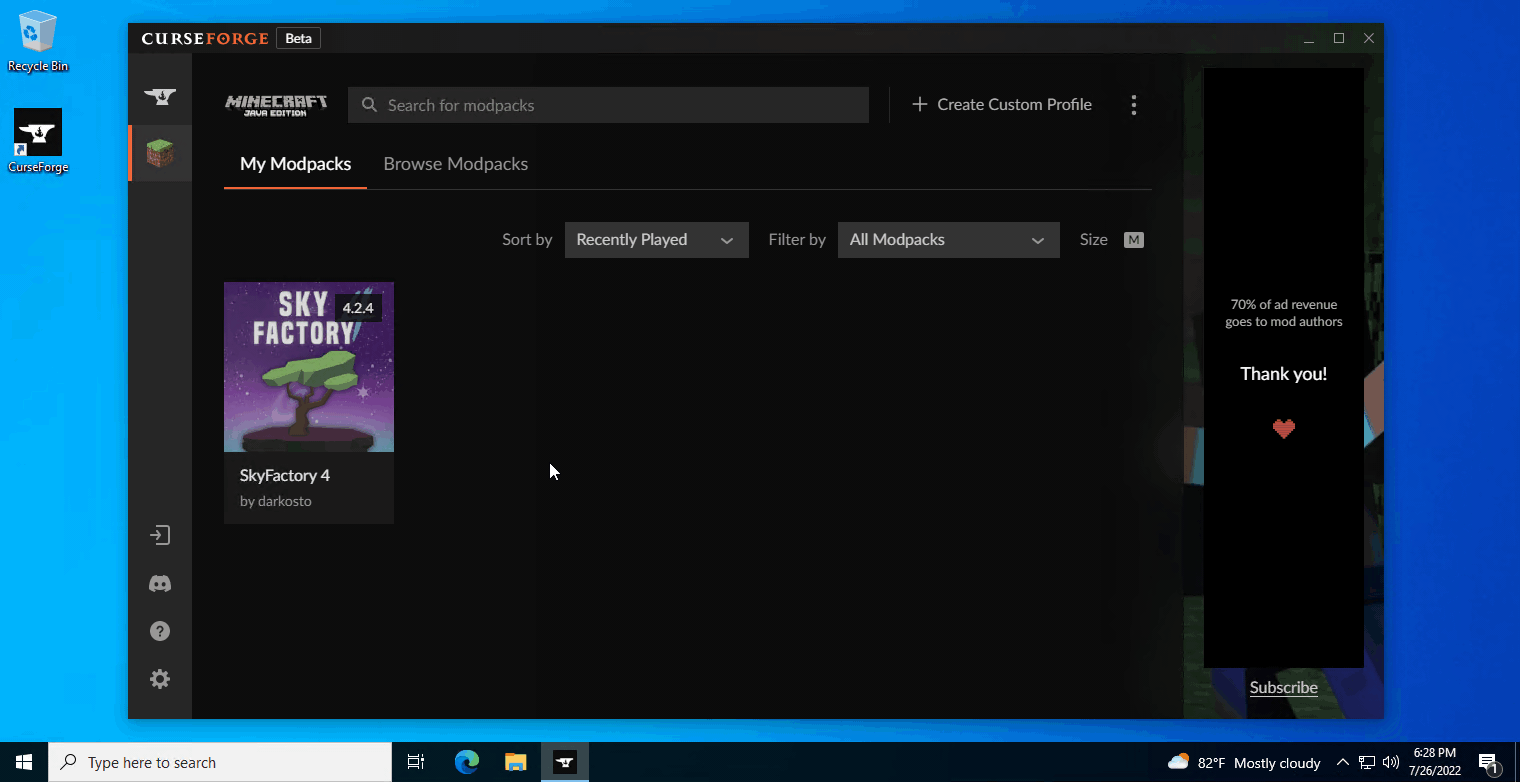
- Navigate to
mods, then drag or paste in the downloaded mods
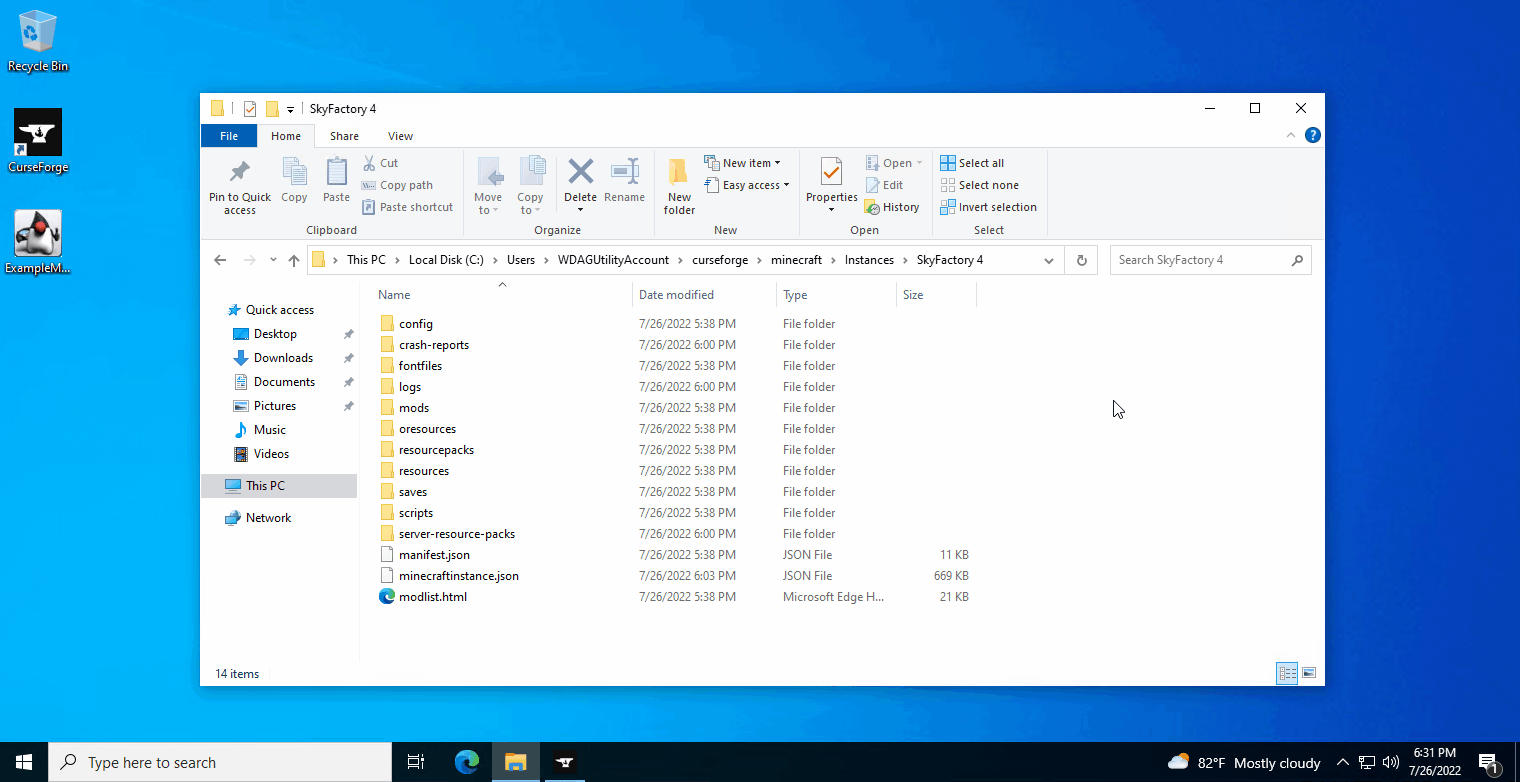
- Launch the game, or relaunch if it is currently open
#
Profiles
By default, CurseForge will automatically create profiles for new
- In the launcher, go to Minecraft > My Modpacks. Hover your mouse over the modpack you want to launch and press Play